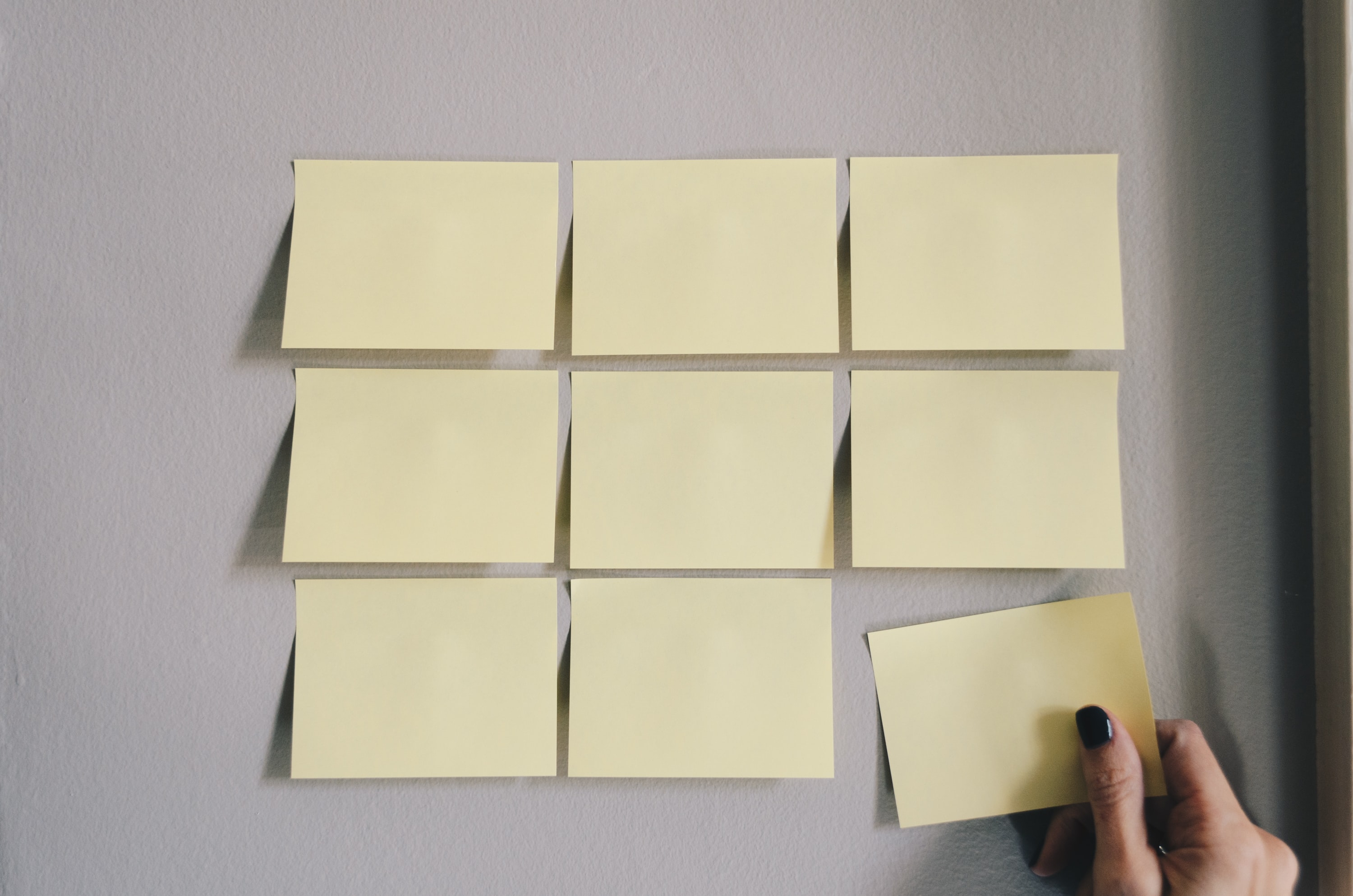
Organizing Your Task Organizer
Lisa - December 7, 2022
Digital task organizers use a wide variety of formats. Some just provide a place for your to-do list and let you manage the order and sorting with manual effort. Others will sort it for you, which removes both the tedium of moving things around and some ability to customize. Maybe you like the automatic sorting, but wish you could put the day’s tasks in order of importance, sequence, or section of the house. To get the best of both, a numbering system can let you order tasks the way you want them, even in apps like Family Tools that have a set way to display them.
Family Tools Tasks has sections for Chores, Homework, and To-do’s, then sorts each of those sections by when the task needs to be done. Within each timeframe, tasks are then sorted by who they’re assigned to, and after that, they’re sorted alphabetically. This is where the numbers come in. If you put a number before each task’s name, then any task in the same section, in the same timeframe, and assigned to the same person will be sorted by the number instead of the first letter.
Try putting them in sequential order:
1. Wipe off kitchen table
2. Load dishwasher
3. Sweep kitchen floor
Setting the importance level:
#1 Feed the dog
#2 Vacuum family room
#3 Pull 10 weeds
Or using numbers to represent categories:
1 Empty dishwasher
1 Sweep floor
1 Wipe off kitchen counters
2 Put away jackets and backpacks
2 Vacuum family room
3 Water tomatoes
Note that the punctuation around the number doesn’t matter; use the style you like, and the app will still focus on the number to sort.
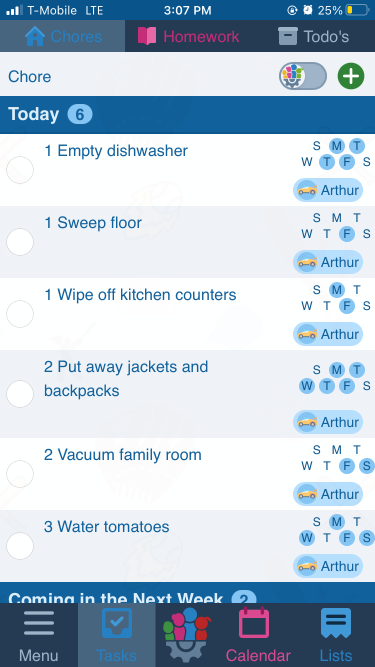
If you want to add more than 10 chores to a single person on a single day, then the format will need to change a little. Digital sorting will put the number 11 between 1 and 2, so get around this by using decimals instead. For example, “1.0 Wipe off kitchen table, 1.1 Load dishwasher, 1.2 Sweep kitchen floor,” etc.
You can even use a decimal system to add sequence or importance within your categories. In the example above, “1” might represent the kitchen, then the family room chores could be labeled “2.0 Put away jackets and backpacks, 2.1 Vacuum family room, 2.2 Water house plants,” etc.
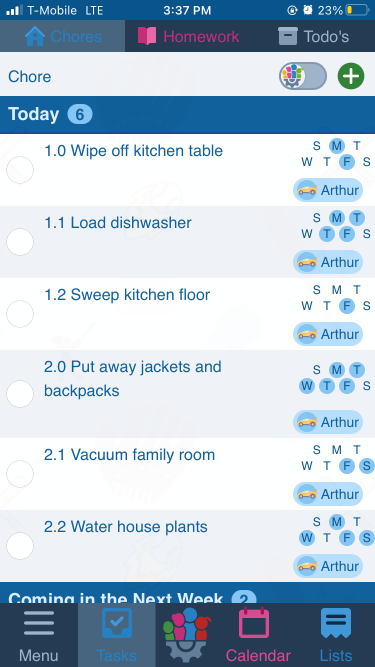
This little tip works not just with Family Tools, but with any task list that sorts alphabetically. Try it out and get things done the way you want!